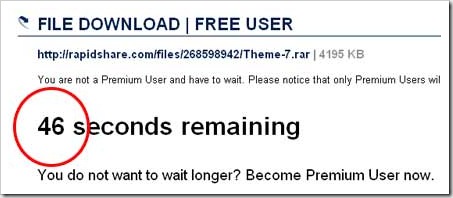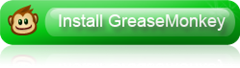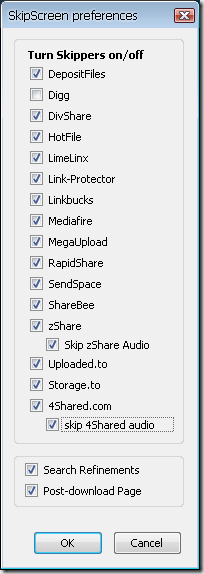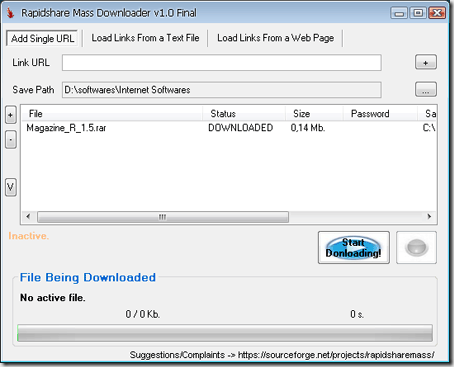Free Template : Minima 3 columns Right Sidebar
As my promised at this post, that is i will post the different look for minima template 3 columns. If at minima template 3 columns ago, this template have sidebar on the left and right side. now I have modified this template so that have sidebar both residing in right side.

Default for color is white, but you can change very easy. This the step, go to Layout » Font and Color and choose your color. The file download is at Zip File, so before you upload to blogger you must extract with software extractor such as Winzip software or other software. Don't forget to backup your template and your widget template, for backup your template and widget template please read this post how to backup template and this post how to backup widgets template. For install, please read at this post change the template.
LICENSE
By downloading and using our blogger template, you agree to the following terms:
- The template is free to download.
- Don't delete credits link to our blog.
- You may NOT resell the template
- You may modify, translate or distribute all of the template.
- You may use the template for personal or commercial projects.
Download
Click at the button below to download (7 kb)!

All right, next time i will give a different look for this template. Don't miss it.
See you at my next post.